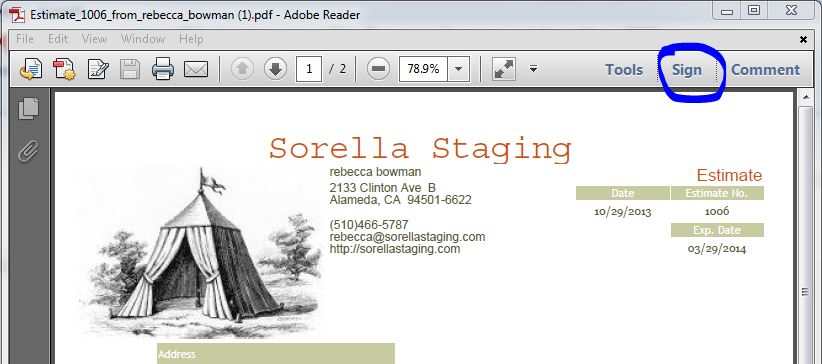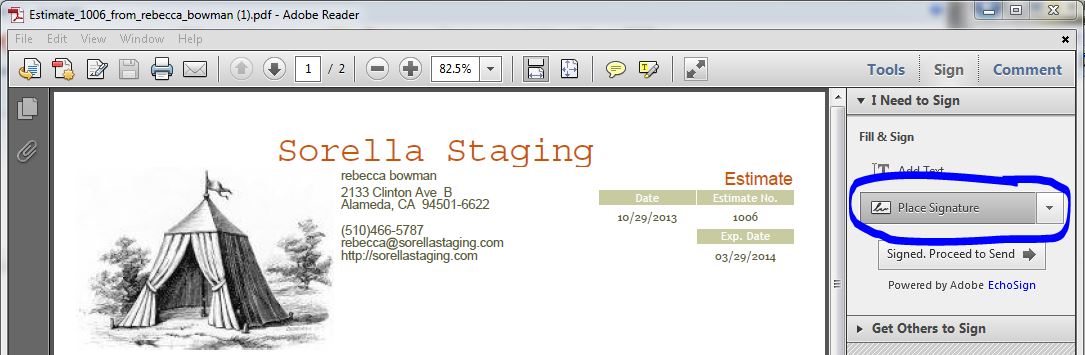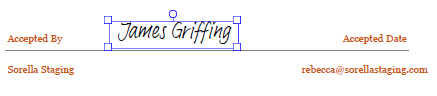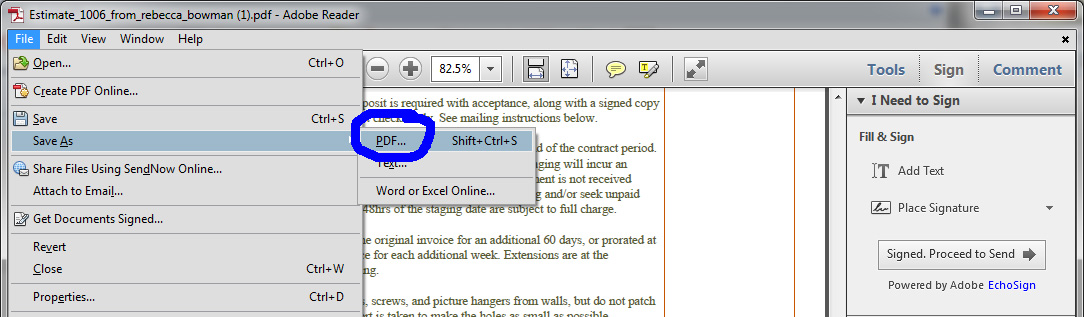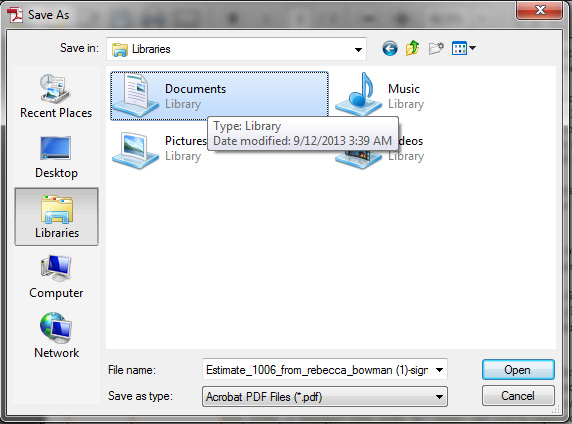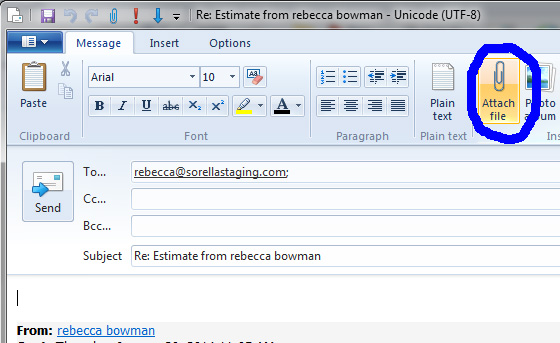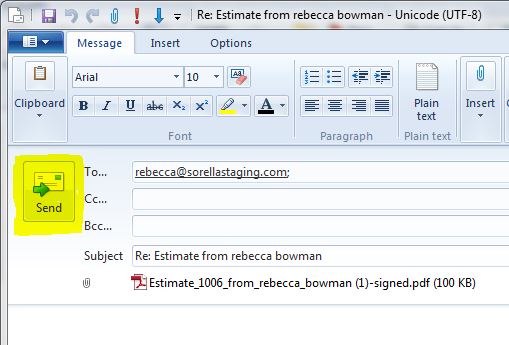SIGNING OUR CONTRACTS USING A PC
Adobe Reader allows you to sign a PDF document on your PC without printing or scanning.
To get started, follow these instructions:
1. Open the PDF document from your email, it should open in Adobe Reader.2. On the upper right hand of your screen, click on 'Sign'.
Adobe Reader allows you to sign a PDF document on your PC without printing or scanning.
To get started, follow these instructions:
1. Open the PDF document from your email, it should open in Adobe Reader.2. On the upper right hand of your screen, click on 'Sign'.
3. From the drop-down menu, click on Place Signature (DO NOT click on 'Sign Proceed to Send') .
4. If you do not already have a signature saved on your computer, you may type in your signature and place it on the line of the contract that says 'Accepted By'. You can ignore the date. If prompted, click 'Accept'.
5. Once your signature is on the contract, save it as a PDF file using the standard Save option under the File menu. This will create a new PDF file with the same name as the original PDF, but with -signed at the end.
Remember to save it in a place you can find it again, like on your Desktop or Documents.
6. Reply to my email and attach the new signed PDF that you created.
7. Send the email
This should work for all PCs with an updated version of Adobe Reader. If you have further questions, feel free to call me at 510.466.5787
For signing instructions for a Mac, click here.